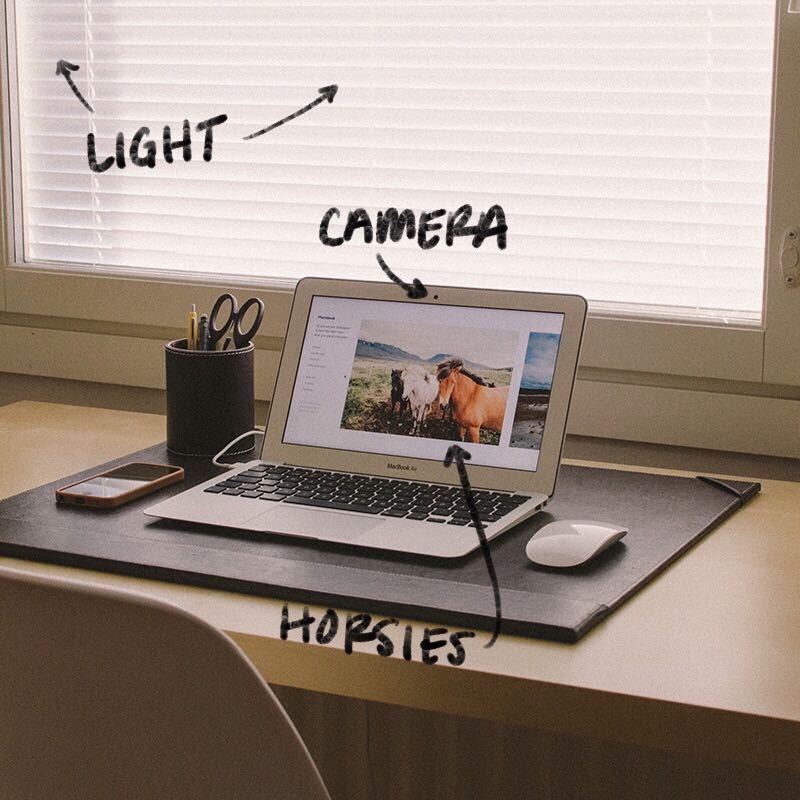By now, you’ve probably heard of Zoom. In the past two weeks I’ve participated in more video chat sessions and webinars than in the past two years combined. Can you relate?
Since COVID-19 entered our lives, a new normal has emerged. And for facilitators, educators, and trainers, in addition to being living, breathing humans with immune systems and loved ones, we’re connectors. And this is a tough time for connecting.
How can we facilitate connections during a time of social distancing? Conferences are being canceled and postponed. Large group gatherings, in many places, banned. How can we continue to bring groups together to learn, solve problems, confront challenges, and grow?
It’s going to take a lot more than Zoom. But that’s a good place to start.
Get Started with Video
Video isn’t something I’m comfortable with. I imagine cats have a larger fondness for baths than I do for looking into a webcam or front-facing cellphone camera. If you’re like me, this is a discomfort we’re going to have to overcome as facilitators.
Video conferences are no substitute for in-person interactions, where you can notice microexpressions and body language shifts and a million little impossibly nuanced things that make humans human, but they make a lot more possible than mere audio or text.
I’m going to start by providing for you a facilitator’s-eye view of the major contenders in the video conferencing space, then share a few general pointers that I’ve found helpful.
I hope that by the end of this you feel like you have the beginning steps you need to start facilitating from behind your desk (or on your couch), instead of at the front of the room (or in the field).
I don’t expect you to feel like you have everything you need, but we’ll get to that later.
Zoom & Hangouts & Skype (oh my!)
There are three main services I’ve seen facilitators using in the past few weeks for video-based interactions: Zoom, Google Hangouts Meet, and Skype.
They’ve each got their pros and cons (in general, as well as for facilitators specifically), so I’ll give you a quick rundown of the things I’m paying attention to here.
Zoom: full-featured, but the most expensive
For the features that make Zoom worth using, you’re looking at a minimum cost of $14.99 / month (per “host”, AKA facilitator for our purposes). That’s not necessarily bank-breaking, but it’s a heckuva lot more than free. And in a time when budgets are tight, free has a lot of shine on it.
Zoom is great for huge groups, and supports small-group breakout sessions. That second feature can’t be overlooked, or it’s usefulness overstated, for our purposes.
One of the worst things about video conferencing is how hard it is to get the full group participating, because all the cues we typically rely on (seeing someone open their mouth to start talking, slightly raising a hand, an excited brow) are obfuscated. Zoom makes it easy to break a larger group into smaller groups, and where conversations flow more naturally.
Zoom also requires software to be installed. Unlike our two other options, you have to install an app to use Zoom. This is a hurdle for some people, and a dealbreaker for more privacy-conscious people. In the past few years, Zoom has been a source of data breaches and other security concerns, so consider this before you ask people to install it (and be prepared and understanding of pushback).
There’s tons of user interface features and customizability. You can “raise your hand”, easily mute yourself, mute your entire group (if you’re the facilitator), choose your preferred camera and microphone with a couple clicks, and reorient all the faces of the people in your meeting into a few different layouts. These features can be overwhelming for new users (or non-tech-savvy people in general), but once you get the hang of them they improve the experience.
Zoom provides a solid connection, and great video & audio quality. Chalk this up to a “you get what you pay for” benefit. I’ve found that Zoom meetings are more free of dropped frames, audio blips, and other hang ups that I’ve come to expect with Google Hangouts.
Google Hangouts / Meet: inexpensive (or free) & easy, but not a lot of bells or whistles
First, let me clear up some branding confusion Google brought upon itself. “Meet” is a new, Google Suite (their paid business tier)-specific version of their video conferencing platform. Hangouts is still around, and still free, but only for small groups (10 or fewer), where Meet can go upwards of 100.
The biggest perk of using Google: a lot of people already have an account. Anyone with a Gmail account can easily join your meeting, and Hangouts/Meet folds nicely into anyone’s workflow who is already using other Google products like Calendar and Drive.
If you want more features and to host huge groups, you’ll need to pay for Meet, but it’s only $6 / month (for up to 100-person video meetings), and there’s a good chance you’re already paying for it even if you haven’t used it yet (if you have G Suite for Business), so it’s essentially free in that case.
Meet and Hangouts don’t support easy breakout groups, and have generally far fewer user interface features than Zoom. You can find workarounds for this (e.g., host several meetings simultaneously, and treat them like virtual rooms you move between), but they’re workarounds.
The Google video apps work in any modern browser, so people don’t need to download any software (mobile apps are also available for the major operating systems, and result in a better experience than using a browser on your phone).
Skype: free, ubiquitous, but feels like trying to smush a square peg into a circle hole
I’m sure you’ve heard of Skype. You probably have an account. Those are both huge perks.
Also, unlike Zoom and Google Hangouts, you can use skype in the browser OR via a desktop/mobile app. Skype offers both routes. Everyone who joins your meetings can decide for themselves which path works for them.
It’s totally — no asterisk or fine-print — free. You can get up to 50 people together in a video meeting, for as long as you’d like, and not pay a monthly fee.
And audio and video quality on Skype are wonderful. Much better than Google Hangouts, in my experience, and right on par with Zoom.
But the trade-off with all of those otherwise great “pro”-column additions is the user interface and features detract from the ability to use Skype well for facilitations and trainings.
It’s a really simple app, which is generally a positive statement — but it’s a little too simple for many of our use cases as facilitators.
You’ll find yourself compensating for this in ways that you wouldn’t have to if you were using Zoom, for example.
Regardless of the software you choose, do these three things
Whether you’re facilitating or participating in a training, on Zoom or Hangouts or Skype or something else, there are a few things you can do that will make for a better experience.
Take these as tips for you as the facilitator, as much as they’re worth sharing with everyone you invite to participate in your events. Three simple things.
1. Light your face.
It seems like everyone’s default computer setup (or ad-hoc home office) is perfectly designed for the worst possible video lighting. Like we all practice the exact opposite of video-feng-shui.
Don’t light the back of your head. Don’t light one of your ears, or just the top of your head. And please — for the sake of all of us trying to avoid constant pandemic-induced nightmares — don’t only light the back corner of your room and turn yourself into a shadow that makes the girl from The Ring look welcoming.
If your space isn’t conducive to having the primary source of light landing directly on your face, consider one of two things:
- Reorient your computer and camera during video meetings so that the primary lighting source is hitting your face. Whether that’s a big bright window, or the brightest lamp in your room, try to place it behind the webcam and in front of your eyeballs.
- Add a light to your space that you use when you’re doing video meetings. It doesn’t have to be expensive, it just has to be bright. I have a little LED panel light on my desk that I turn on when I’m on video, and in the past I’ve simply moved a floor lamp to stand behind my laptop.
Both look awkward in general, but result in way better video lighting.
Actually, that might be a rule worth considering: good interior decorating results in bad video lighting.
Or: the more awkward the behind-the-scenes shot, the better the video lighting. (If you do take one of these, please @ us — we’d love to see!)
In any case, light your face.
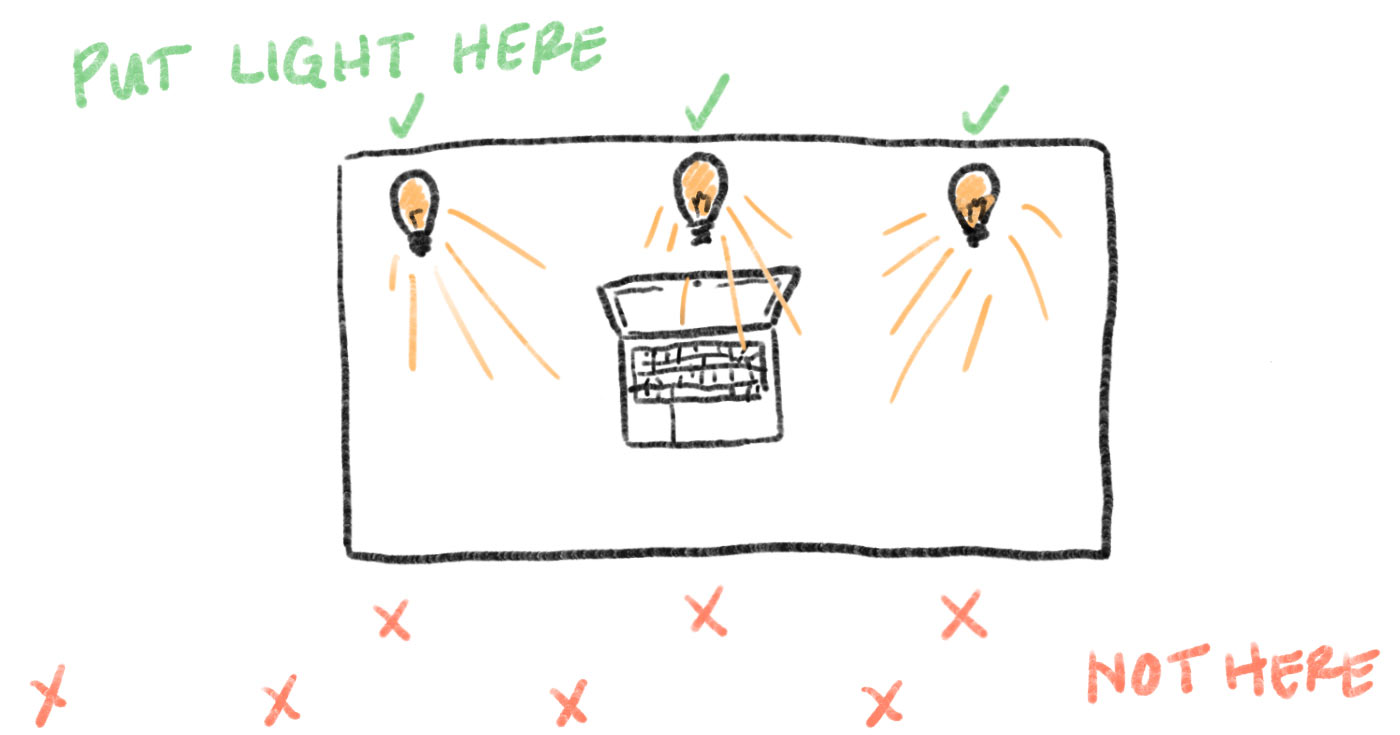
2. Speak directly into the microphone.
The closer your mouth to the microphone, the better. And if you can’t get close (e.g., your mic is connected to your webcam), aim your voice directly at it.
Don’t speak into your desk when responding to a question. Don’t swivel your head left and right while you’re spitballing. If you’re dropping truth bombs, aim them at your targets (which, I guess in this analogy, is your participants?).
Two things that are better than using the microphone built into your computer or webcam:
- A dedicated microphone on a stand that’s close to your mouth is ideal. It doesn’t have to be super expensive (pretty much any mic is going to be better than the built in ones). If you want a recommendation: I’ve tried lots of different mics, and I love the Audio-Technica ATR2100-USB for is price (usually sold around $70), over the more popular Blue Snowball.
- Use the mic on the earbuds that come with most smartphones. If you don’t have one of these, ask a friend if they have an old one balled up in a drawer somewhere.
Test your audio using the software’s built in mic test. Do you sound loud enough to you? Is your voice clear? Is the audio mostly free of background noise? If all three are a yes, you’re good to go!
A lot of people are going way over the top on the microphone thing (with good intentions, of course!), and it can actually become a bigger distraction than a benefit. You’re not a radio personality. You’re not Joe Rogan. You’re a facilitator, so you don’t need a big condenser mic and a boom arm. If you do buy a mic for virtual facilitation, try to get one that doesn’t block your face.
But even a huge mic blocking half your face is better than everyone in your meeting struggling to hear what you’re saying.
3. Make eye contact (with the lens).
The first two tips are counterintuitive enough that in every video conference I’ve been in the last couple weeks, most people aren’t doing either, but when you point them out they make sense.
This one is just straight up weird, and conflicts with our hardwiring, so I’ll just ask you to trust me on it and give it a shot: make eye contact with the camera, not people’s eyes on your screen.
When you’re the one talking, this is absolutely 100% of the case true. When others are talking, if you’re the one leading the meetings, I’d also suggest that you do this more often than not.
Don’t look at your second monitor. Don’t read Slack messages. Don’t click around all the faces and see who has the coolest background. Look at the camera.
Why not the faces? Why the camera?
Well, it’s the only way to even have a shot at recreating good ol’ fashioned eye contact. If you’re looking at your camera, the participants in your virtual facilitation will feel like you’re seeing them.
And, ironically, if you’re actually looking directly into their “eyes” (i.e., the pixels that represent their eyes on your screen) you might look distracted, distanced, or disengaged.
The best way to have your cake and stare at it too:
- Have your camera at the top of your monitor (the default spot, so bonus points for convenience)
- Drag your video window as close to your camera as possible (wherever the camera is positioned), such that looking at the people who are focused in the video is about the same as looking at the camera.
- Don’t have video be full screen (which will put people’s eyes more toward the middle of your screen), but instead go with as small as possible to still allow you to read people’s names, see their faces in the thumbnails, access the interface, etc.
If you do all three of those steps, looking directly at the camera won’t feel as awkward (hooray!), and will result in everyone else feeling seen and listened to (even bigger hooray!).
If you can’t do those steps, lean into the weird and do your best to pretend that little circle of glass and metal is your best friend in the world, and they’re pouring out their heart and baring their soul and they need all the eye love and support you can muster.
(Pro tip: stick a pair of googly eyes near your webcam if you want a more friendly point of focus than the camera itself.)
Eye contact is such a massively important part of facilitation, and something we take for granted when we get groups together in a room. It’s a supercharger of connection.
We can’t match that through a lens and a million miles of fiber optic cable. We just can’t. But we can get closer if we try.
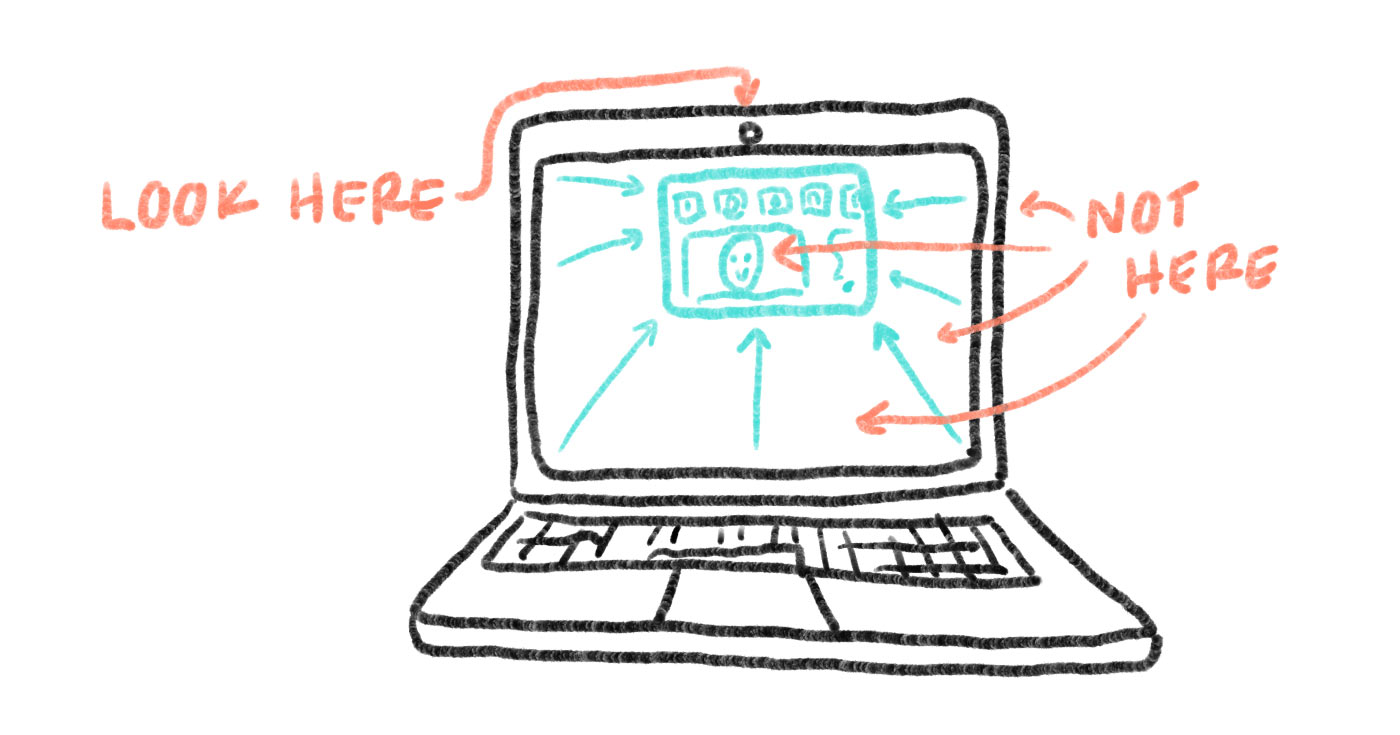
More Video-Facilitation-Related Goodness
I’m going to end my offerings there, and pass you off to other good hands. Here are some links for learning more about the platforms I mentioned above, video conferencing best practices, and getting started (or getting better!) at facilitating via video:
- Working during COVID-19: How to be good at video meetings, a blog post by Erin Argyle Barnes with some great nitty-gritties about internet speed, accessibility, and the unique challenges of facilitating via video
- Slow down: a reminder for facilitators working online, a blog post by Chris Corrigan with a wide range of thoughtful tips and considerations
- Zoom Meeting Basics: Good Group Handout, a super simple two-page explainer by Craig Freshly with screenshots and other tips for using Zoom
There’s a Lot More than Video on Our Minds
In the next few days, I’ll be following up this post with a series about all things virtual facilitation. Here are some topics I’ll be covering:
- Adding New Tools & Tech to Your Belt (with things like Airtable, Miro, Mural, etc.)
- Using Analog Tools in Digital Spaces (talking about things we are already comfy with, like sticky notes, and how they still work with slight changes)
- Virtual Facilitation Pedagogy (What needs to change? What doesn’t?)
- Translating In-Person Activities into Virtual Workshops
If this is starting to sound like the pitch to a masterclass or some other similar thing, it’s not. Everything I write will be freely available here on the blog, uncopyrighted, and yours to use, share, and repurpose as you’re making this transition.
I also just joined a Facilitators for COVID-19 Response working group, and I’m grateful to be able to read through the contributions of the generous folks who have been facilitating that for the past few weeks.
I’m also still going to be participating in lots of webinars, virtual facilitations, and, yes, of course Zooms in the coming weeks about all things virtual facilitation.
We’re crowdsourcing resources from the Facilitator Cards backer community, and broadly, with this Airtable Form. Feel welcome, invited, and urged to share whatever you’d like me to check out there.
And I’ll do my best, in return, to share everything I learn.
For now, in this post, just know that I am super aware that the tidbits above aren’t even close to the full picture.
Time to learn by doing (& failing, then doing again)
For years, Meg & I co-facilitated online Safe Zone workshops for participants in remote parts of the world who didn’t have access to in-person workshops. To sum up dozens of workshops and countless hours in Google Hangouts with one word, I’d choose “unideal.”
Most of what I had to say above comes from the bucket of “learn from the mistakes I made, so you don’t have to make them yourself.”
Start with finding the video conferencing platform that works best for your facilitation needs, tech requirements, and budget. A lot of people are migrating to Zoom, so if you’re feeling aimless that’s not a bad direction to mosey.
Light up your face (so you can light up ours in return!), speak directly into the mic (we want to hear what you have to say, and the tone you’re using to say it!), and make eye contact with the camera (we’ll feel seen!).
And that all said, even if you follow those tips to the T, you’ll still hit hiccups and technical difficulties and roadblocks not addressed in any of the resources I shared above.
Know that the tech glitch is going to happen, the internet is going to freeze, people are going to have forgotten to download the software and will be emailing you in a flurry. This is all totally normal. I’m hoping you can find it at least somewhat reassuring that we’re all struggling through this, right now, trying to figure it out, together.
And entire sub-communities are popping up in Facilitator Land to help one another. That’s just plain beautiful, folks.
If you’ve never tried to facilitate over video, you’ve never had a better opportunity than right now. Granted, it might feel more like a catastrophic requirement imposed upon you than an “opportunity” — but potato potato.
Uh oh, that reference doesn’t work in text. Or maybe it does? You tell me.
And let me know what other resources I can add to this write-up that you’ve found useful as you’re starting to dip your toes into these waters.
I’m on LinkedIn @Killermann (ditto pretty much everywhere else), and you can reply directly in the comments below.
This post was originally posted on the Facilitator Cards blog. Facilitator Cards are set of processing tools for facilitators (not our participants) that help facilitators prepare, improvise, and respond better to their groups. Learn more at the Facilitator.Cards